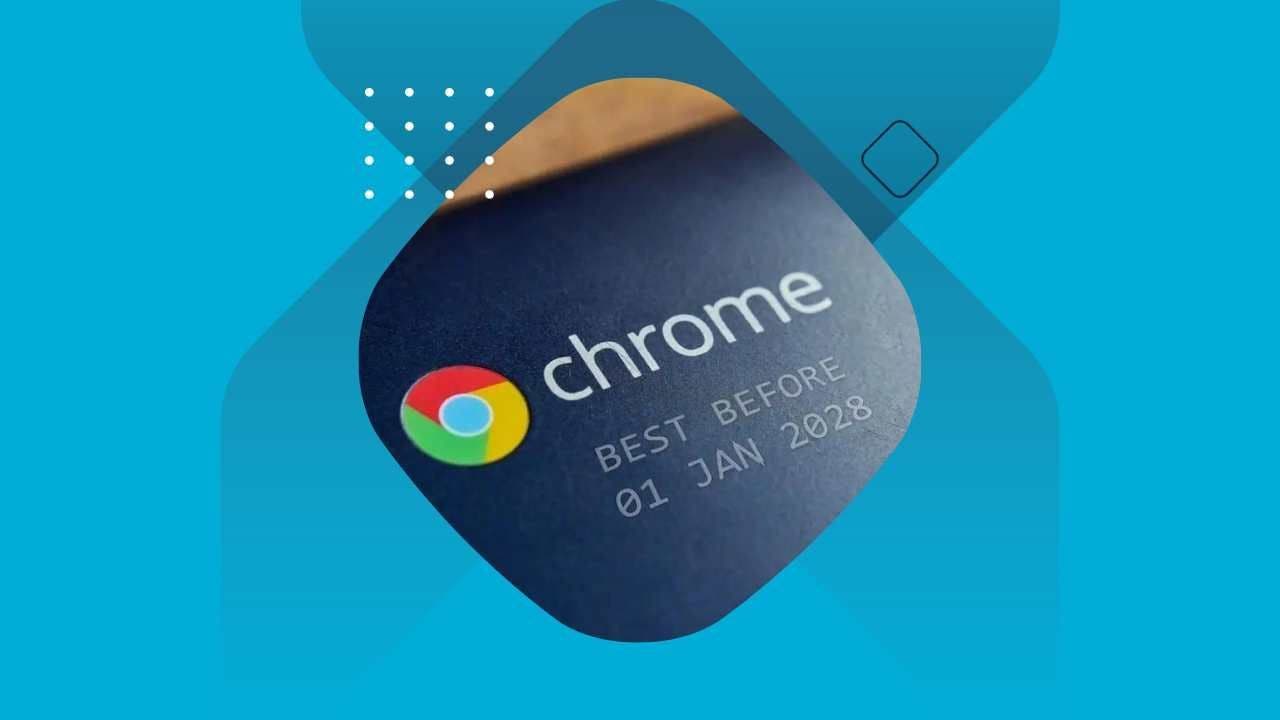Chromebooks are a great technology option for schools of all levels, with many relying on them as student devices for their portability, durability, and ease of use. Chromebooks also come with frequent auto-updates from Google built in, which can help keep devices secure and working to the best of their ability throughout their lifecycle.
But these updates do not last forever, as all Chromebooks and other Chrome devices come with a built-in Auto Update Expiration (AUE) date that school tech staff need to be aware of. Here is a closer look at what Google’s Auto Update policy is, how to check when your device’s AUE is set to occur, and what to do to prepare.
About Google’s Auto Update policy
Throughout their lifecycle, Chrome devices like Chromebooks receive automatic updates to improve their functionality and software, ensuring they are leveraging the latest features for optimal performance and security.
These updates depend on device-specific non-Google providers that work with Google to provide the highest level of security and stability support. Because of this, older Chrome devices cannot receive updates indefinitely to enable new OS and browser features.
Policy details
Every Chrome device has an Auto Update Expiration (AUE) date and will receive regular updates from Google until it reaches this date, at which point such features will no longer be provided. For most of the latest Chromebook models, the AUE is typically set for over eight years from product launch.
After the Google AUE date is reached, Chrome devices will still work, but won’t receive updates for new features or security patches. Old features may also begin to no longer work as intended and technical support from Google will no longer be provided. You can technically keep using these devices, but you’re no longer guaranteed the security and stability of the machine, which is not recommended in modern learning environments.
Why does Google do this?
Regular auto-updates help keep Chrome devices secure and up-to-date. The Chrome AUE also allows Google to focus on providing the best and most secure updates for the newest and most recent hardware – rather than releasing less impactful updates across all devices, including those that are outdated.
When is my AUE date?
It’s important to know when your Google AUE date is ahead of time so you can plan your purchase decisions appropriately. To find your AUE date, check this page and find your device.
For devices with Chrome Education Upgrade or Chrome Enterprise Upgrade, the AUE date is also available in the Admin console.
To find this information:
- Sign into your Google Admin console using your administrator account (does not end in @gmail.com)
- From the Admin console Home page, go to Devices > Chrome devices
- View the Auto-update expiration column
To find the Google AUE date on Chromebooks themselves:
- At the bottom right of the screen, select the time
- Select Settings
- On the left panel, at the bottom, select About Chrome OS
- Select Additional details
- In the “Update schedule” section, you’ll find when your Chromebook will receive its last update
What to do as your Google AUE date approaches
The most important step here is to identify and document the Chrome AUE date of all your devices, so you can most proactively prepare to take action without having to scramble at the last minute.
Once your AUE dates are identified, Trafera is here to help guide you through any future purchase decisions to ensure your fleet stays strong, and digital learning remains uninterrupted.
We are a leading nationwide provider of Chromebooks, laptops, interactive classroom technology, and more, specializing in equipping schools with everything they need for the full Chromebook lifecycle, including:
- Warranties and accidental damage protection
- Premium white glove setup
- Custom laser etching and asset tags
- Professional development and training
- Free access to over 400 ready-made digital lesson plans with qualifying orders
- Charging and storage solutions
- Free Chromebook technical support by phone or email
- And more