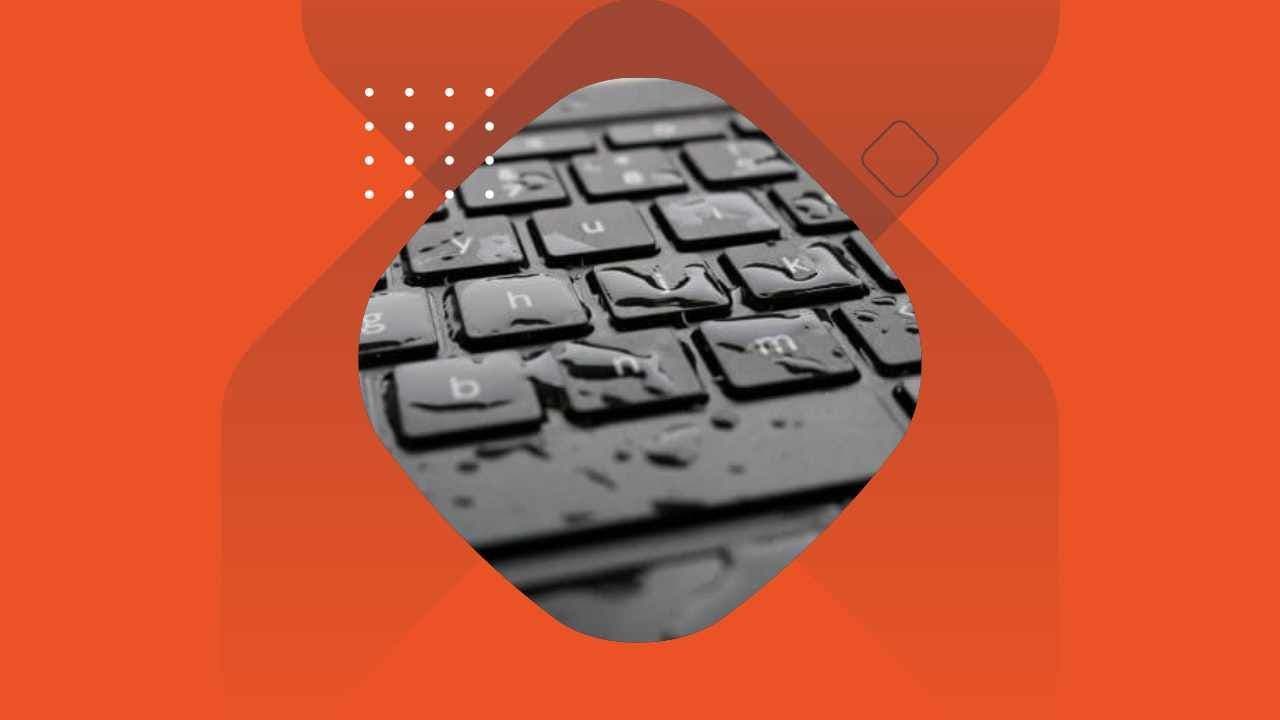The Answer… STAY CALM!
Have you ever noticed a water drop symbol on the bottom of your Chromebook and wondered what it was? Turns out, it’s a simple solution to a very common problem: accidental spills. Instead of flooding and harming to internal components, with a spill drain, water can flow through the device and exit through the bottom without causing any damage.
“How?” you may ask? Under the keyboard is a drainage system–similar to a roof gutter–which collects and diverts the liquid harmlessly out of the bottom of your Chromebook. This is great news, because not only does it protect they keyboard itself, but it prevents damage to what’s beneath the keyboard (i.e. motherboard, data storage, electrical components and more). Like a “spill resistant keyboard”, spill drains are no guarantee against water damage, but if you follow these steps, the odds of your Chromebook surviving an accident will be much better.
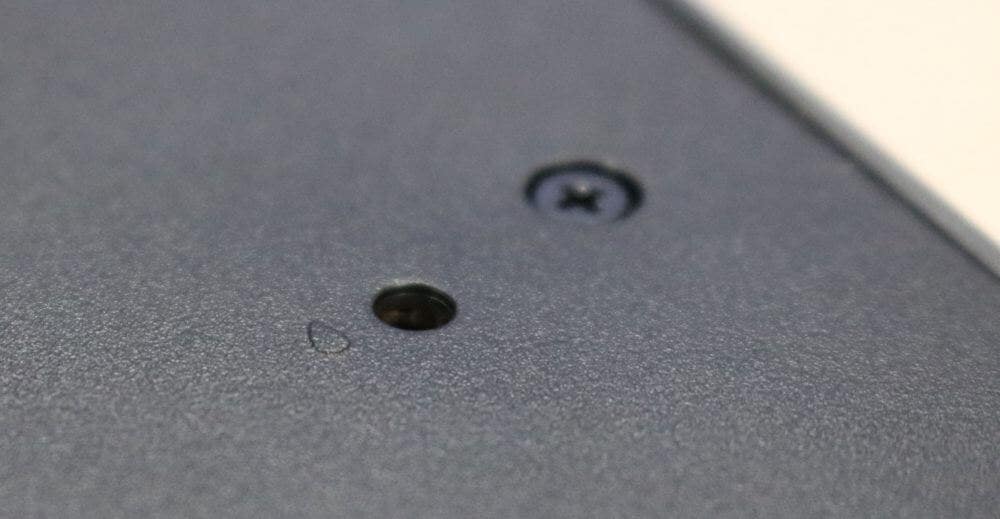
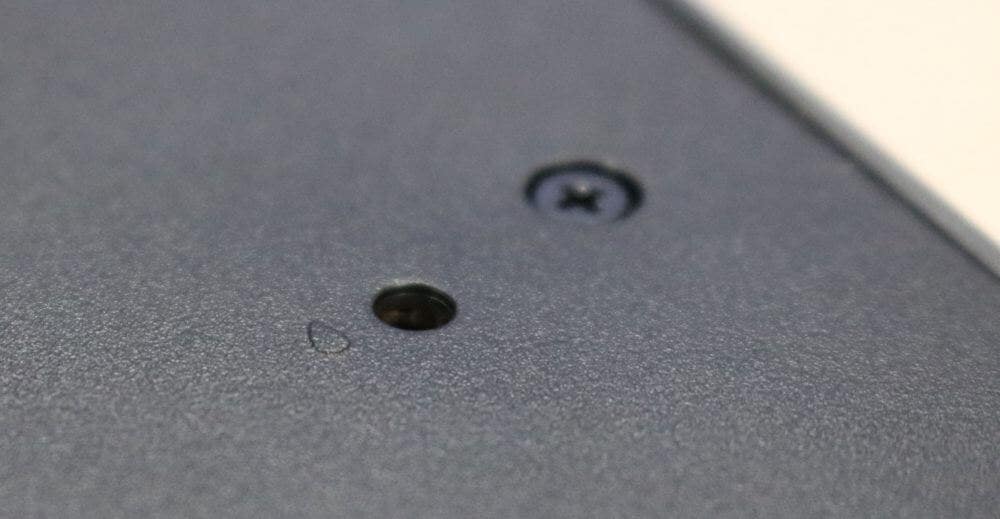
So What Do You Do When You Spill on Your Keyboard?
JUST STAY CALM!
It may be tempting to turn the Chromebook upside down or shake it to try to expel the liquid, but by doing so you’re inhibiting your device from taking care of the problem itself. Jostling the device actually spreads the liquid around inside which may cause serious internal damage.


So when the time comes when you accidentally spill on your keyboard, turn the power off, gently lift up your device (keeping it level), place one absorbent towel or napkin underneath, rest another atop your keyboard, and sit back. Avoid using your device for a while so the drain can work properly.


Get comfortable. This can take a while. (When the Trafera team tested the spill drain in our own office, we found that it took about 5 hours to drain all the liquid from a Lenovo Chromebook.) It may not look like anything is happening but be patient and resist moving your device. Your Lenovo Chromebook will be good as gold soon enough!
Applicable Models: Lenovo N series, 500e, 300e and 100e. When in doubt, look for the droplet icon.