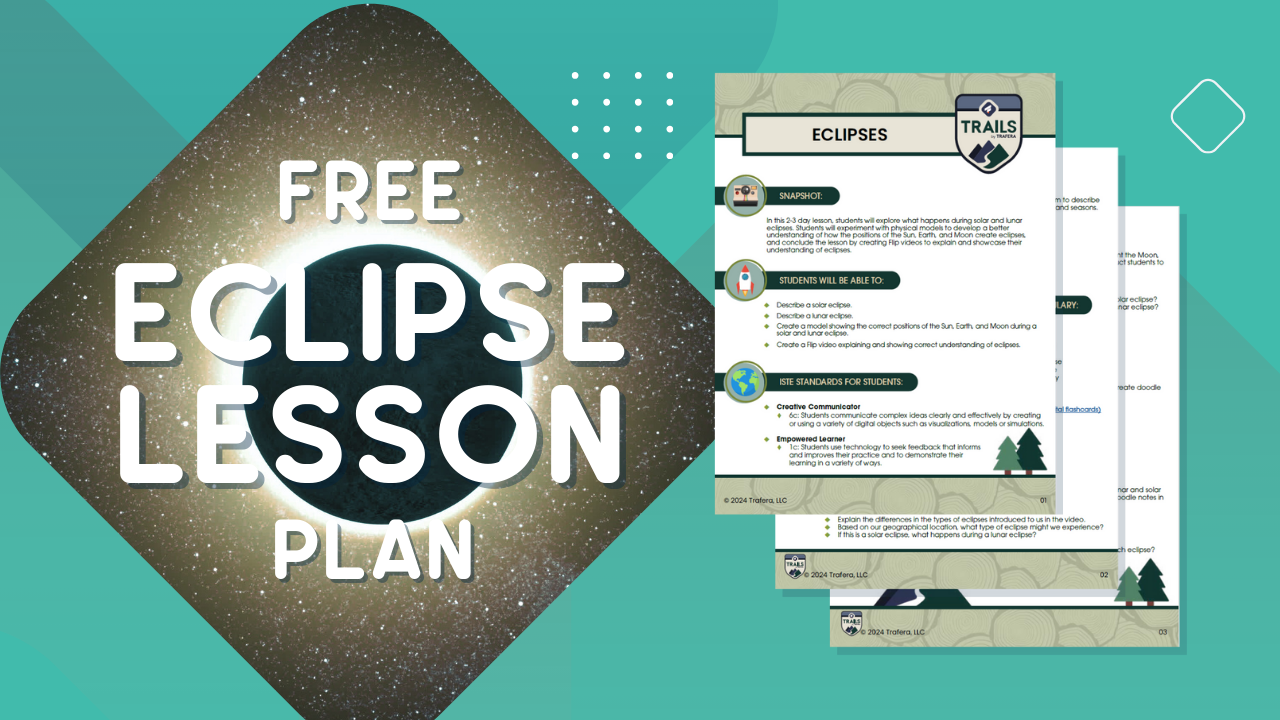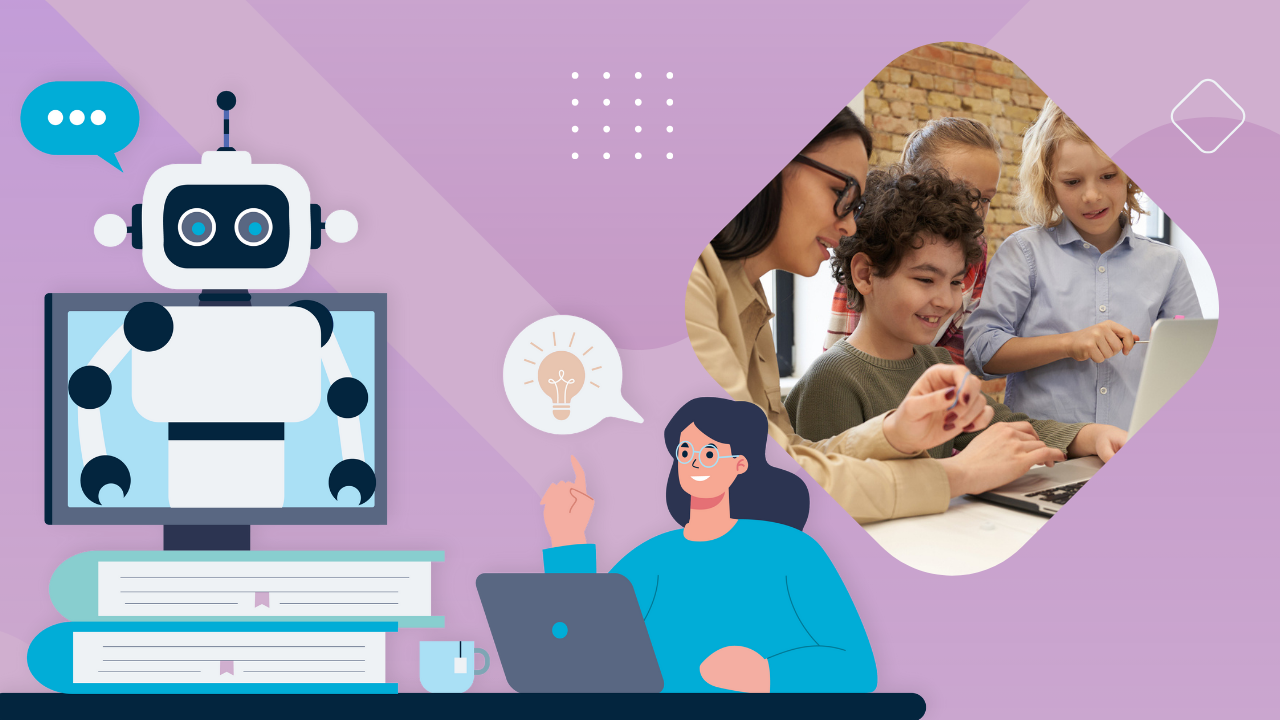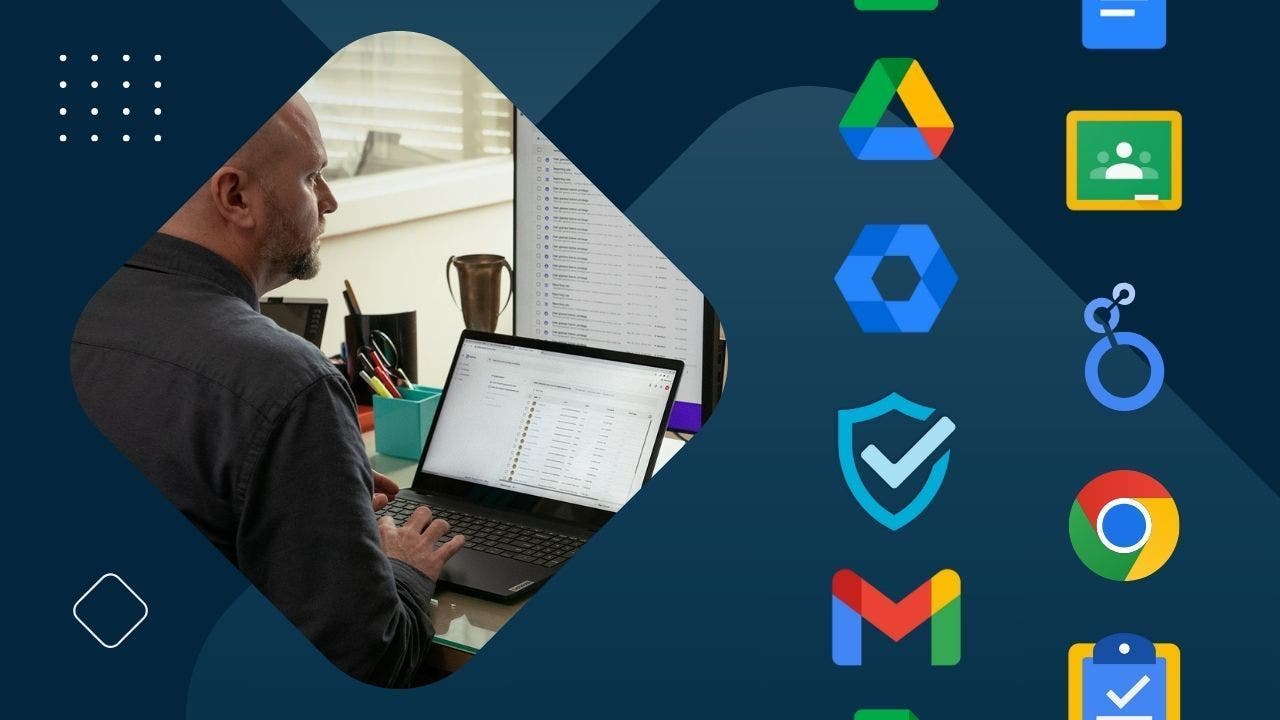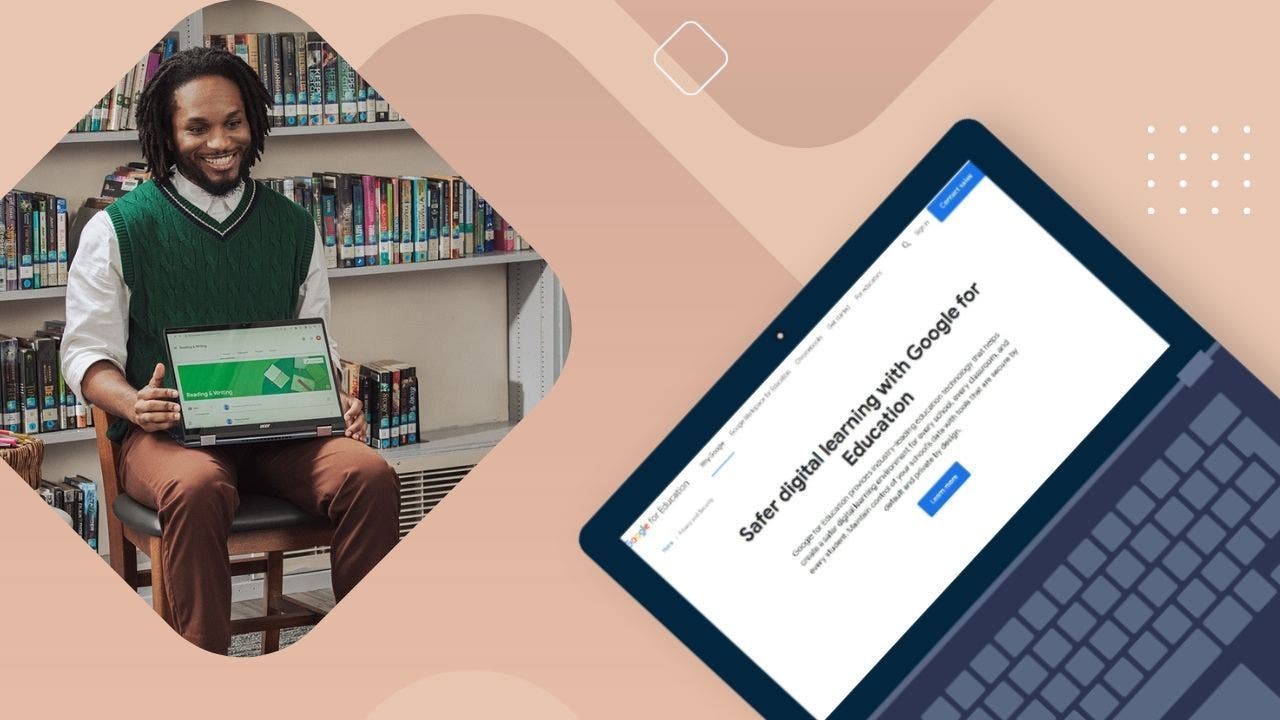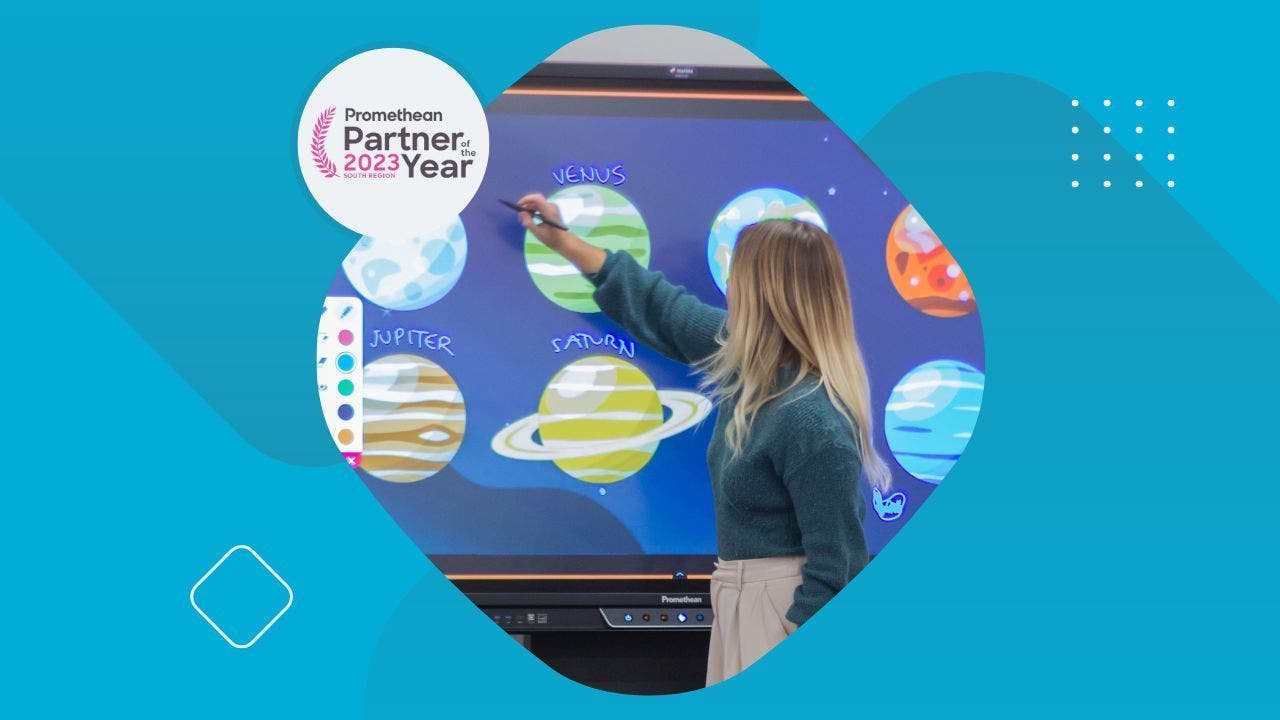Lead the Change in Education with Google's New AI Tools
Let's dive in and explore these new features by Google AI that will help you keep every student engaged and learning! Hold onto your lesson plans, because this is about to revolutionize your teaching life!